Is your LG TV not connecting to WiFi? It’s frustrating when your favorite shows won’t stream, and you’re left staring at a blank screen.
You rely on your TV to entertain, relax, and keep you updated, so a lost connection can feel like a major setback. But don’t worry—you’re not alone, and there are simple steps you can take to fix this problem fast.
Keep reading to discover easy solutions that will get your LG TV back online and streaming smoothly in no time.
Common Reasons For Wifi Connection Issues
Many users face wifi connection problems with their LG TV. These issues can stop streaming and cause frustration. Understanding the common reasons helps fix the problem faster. This section explains the main causes that block your LG TV from connecting to wifi.
Router Problems
Sometimes the router does not work properly. It may be too far from the TV. Weak signals cause slow or no connection. Routers need regular restarts to clear errors. Old or outdated routers might not support newer TV models. Check if other devices connect to the wifi to find router issues.
Incorrect Wifi Settings
Wrong wifi settings on the LG TV can stop it from connecting. Entering the wrong password is common. The TV must use the correct network name (SSID). Sometimes the TV is set to a different network type. Verify the TV’s network settings match your wifi setup exactly.
Software Glitches
LG TVs use software to manage wifi connections. Bugs or glitches in the software can cause problems. Regular updates fix many of these issues. Restarting the TV can solve temporary software errors. If problems persist, try updating the TV’s firmware to the latest version.
Network Interference
Other devices and appliances can interfere with wifi signals. Microwaves, cordless phones, and other electronics cause disturbance. Thick walls and furniture also weaken the signal. Place the router and TV in open spaces for better reception. Changing the wifi channel on the router may reduce interference.

Credit: www.reddit.com
Basic Troubleshooting Steps
Facing trouble connecting your LG TV to WiFi? Start with basic troubleshooting steps. These steps fix common issues fast. No special skills needed. Just follow simple instructions and try again.
These easy actions often solve the problem. Saves time and avoids frustration. Let’s explore the first steps to try.
Restart Your Tv
Turn off your LG TV completely. Unplug it from the power outlet. Wait for about 30 seconds. Plug it back in and turn it on. This refreshes the system and clears minor glitches.
Reboot The Router
Turn off your WiFi router. Unplug it from the power source. Wait 1 minute before plugging it back in. Turn on the router and wait for it to connect. This helps fix network connection problems.
Check Wifi Password
Ensure the WiFi password entered on your TV is correct. Mistyped passwords stop the TV from connecting. Double-check each letter and number carefully. Use the exact password shown on your router or network settings.
Forget And Reconnect Network
Go to your TV’s network settings. Find the WiFi network you are trying to connect to. Select the option to “Forget” or remove the network. Search for the network again and enter the password. This resets the connection and often fixes errors.
Advanced Fixes For Connection Problems
Advanced fixes help solve tough WiFi connection problems on your LG TV. These steps go beyond basic troubleshooting. They address deeper issues that block your TV from connecting to the internet. Follow these methods carefully to restore your TV’s WiFi connection.
Update Tv Firmware
Old firmware can cause WiFi issues. Check your LG TV for any software updates. Go to the settings menu and find the update option. Download and install the latest firmware. This can fix bugs and improve network performance. Keep your TV updated for a smooth connection.
Reset Network Settings
Resetting network settings clears old data that may cause errors. Open the network settings on your TV. Select the option to reset or forget all networks. Re-enter your WiFi details after the reset. This refresh helps your TV connect fresh to your router.
Change Dns Settings
DNS settings translate website names into IP addresses. Sometimes default DNS servers slow down connections. Change the DNS to a public server like Google DNS (8.8.8.8). Go to your TV’s network setup and find DNS settings. Enter the new DNS numbers and save. This often improves connection speed and stability.
Factory Reset Tv
Factory reset restores your LG TV to original settings. This removes all custom settings and apps. Use this only if other fixes fail. Go to the general settings and select factory reset. Confirm your choice and wait for the TV to restart. Set up the TV again and try connecting to WiFi.
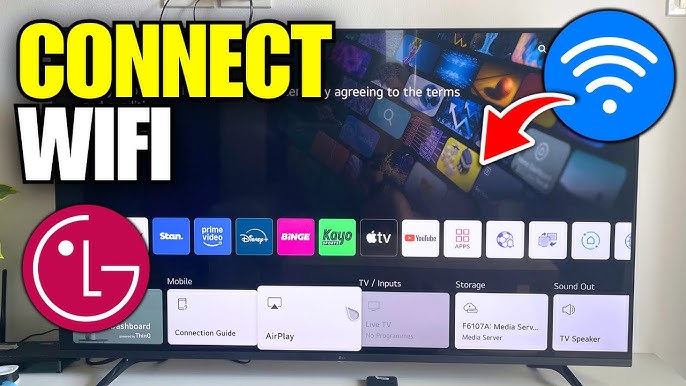
Credit: www.youtube.com
Preventing Future Wifi Issues
Keeping your LG TV connected to WiFi is important for smooth streaming and updates. Preventing future WiFi issues saves time and frustration. Small steps can improve your connection and avoid common problems.
Regular Software Updates
Update your LG TV software often. Updates fix bugs and improve WiFi performance. Check for updates in the TV settings menu regularly. Staying current helps prevent connection drops and errors.
Optimize Router Placement
Place your router in an open, central spot. Avoid walls and metal objects that block signals. Keep the router close to your TV for a stronger connection. Better signal strength means fewer interruptions.
Use Wired Connection Option
Consider using an Ethernet cable instead of WiFi. Wired connections are faster and more reliable. This option reduces interference and keeps your TV online without drops. Plug the cable into your TV’s LAN port.
Monitor Network Traffic
Check how many devices use your WiFi at the same time. Too many devices can slow down your connection. Pause downloads or streaming on other devices during TV use. This helps maintain a steady and fast connection.

Credit: www.wikihow.com
Frequently Asked Questions
Why Won’t My Lg Tv Connect To Wifi?
Your LG TV may have WiFi issues due to weak signal or incorrect password. Check both first.
How Do I Reset Wifi Settings On My Lg Tv?
Go to Settings > Network > WiFi and select “Forget Network. ” Then reconnect with your password.
Can Outdated Software Cause Lg Tv Wifi Problems?
Yes, outdated software can block WiFi. Update your TV’s firmware to fix connection issues.
What Should I Do If Wifi Signal Is Weak For Lg Tv?
Move your router closer or remove obstacles between the router and TV to improve signal strength.
Is Restarting My Lg Tv Helpful For Wifi Issues?
Yes, restarting your TV can refresh the network connection and often solves WiFi problems quickly.
Conclusion
Troubles with your LG TV and WiFi can be frustrating. Restart your TV and router first. Check your WiFi password carefully. Update the TV’s software if possible. Reset network settings if needed. Try moving the router closer to the TV.
These simple steps often fix connection issues fast. Stay patient and follow each tip step-by-step. Soon, your TV should connect without trouble. Enjoy your favorite shows and movies online again.
