Is your Ring Base Station acting up or not connecting properly? Resetting it might be the quick fix you need to get everything back on track.
In this guide, you’ll learn exactly how to reset your Ring Base Station step-by-step, even if you’re not tech-savvy. By the end, you’ll have a smooth, trouble-free system ready to keep your home safe. Keep reading—your peace of mind is just a reset away.

Credit: www.reddit.com
Resetting Ring Base Station
Resetting your Ring Base Station can solve many common issues. It helps refresh the system and clear errors. Knowing how to reset the base station is important for smooth operation. This guide explains when and how to reset your device safely.
When To Reset Your Base Station
Reset the base station if it stops responding. A reset can fix connection problems with Ring devices. Use it when updates fail or the system acts slow. Resetting also helps if the base station won’t pair with other devices. Avoid resetting too often to prevent data loss.
Types Of Resets Available
There are two main reset types for the Ring Base Station. A soft reset restarts the device without deleting settings. Use this for minor glitches or slow responses. A hard reset restores factory settings and erases all data. Choose a hard reset if problems persist after a soft reset. Always back up important settings before a hard reset.
Preparing For Reset
Preparing for a reset of your Ring Base Station is important. It ensures a smooth process without losing key information. Taking time to get ready helps avoid frustration later.
Follow the steps below to prepare well before starting the reset. This way, you keep your data safe and have the right tools ready.
Gathering Necessary Tools
Before you reset, gather all tools needed. You will need a small pin or paperclip to press the reset button. Keep your phone or tablet nearby to reconnect after reset. Make sure your Ring Base Station is plugged in and powered on. Having everything ready saves time and keeps the process easy.
Backing Up Important Settings
Backing up settings is crucial. The reset will erase your current setup. Use the Ring app to save your device settings. Write down Wi-Fi details and preferences if needed. This backup helps you restore your system quickly after reset. Protect your information by saving it before you start.
Step-by-step Reset Process
Resetting your Ring Base Station can fix many common issues. It helps refresh the system and clear minor errors. Follow these simple steps to reset your device safely and correctly. Understanding each step makes the process smooth and stress-free.
Locating The Reset Button
First, find the reset button on your Ring Base Station. It is usually small and round. Look at the back or bottom of the device. You may need a paperclip or a small tool to press it. Knowing its exact location is key before starting the reset.
Performing A Soft Reset
A soft reset restarts the device without deleting settings. Press and hold the reset button for about 5 seconds. Release the button once the lights on the base station blink. The device will reboot and try to fix minor bugs. This reset is safe and quick.
Performing A Hard Reset
Use a hard reset to erase all settings and data. Hold the reset button for 20 seconds or more. Wait until the device’s lights flash rapidly. This means the base station is resetting to factory defaults. After this, set up your device again from scratch. Use this reset only if needed.
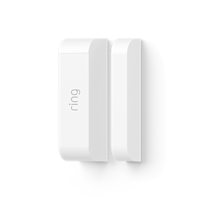
Credit: ring.com
Setting Up After Reset
After resetting your Ring Base Station, setting it up again is important. This step brings your device back online and ready to protect your home. Follow simple steps to reconnect, configure, and test your system.
Reconnecting To Wi-fi
First, connect your Ring Base Station to Wi-Fi. Open the Ring app on your phone. Choose your Base Station from the list. Select the option to connect to Wi-Fi. Pick your home network and enter the password. Wait until the connection confirms. A strong Wi-Fi signal ensures smooth operation.
Configuring Device Settings
Next, adjust your device settings. Set your preferences in the Ring app. Choose motion sensitivity and alert types. Customize notifications for your phone. Check that the time and date are correct. These settings help your system work best for you.
Testing Functionality
Finally, test your Ring Base Station. Trigger a motion alert or open a door sensor. Verify that alerts come through on your phone. Check the live video feed from your cameras. Confirm all connected devices respond correctly. Testing ensures your system is ready to keep you safe.
Troubleshooting Reset Issues
Troubleshooting reset issues with your Ring Base Station can be tricky. Some common problems stop the reset process. These issues can prevent your device from working properly. Understanding these problems helps fix them faster. Below are common reset issues and simple ways to solve them.
Reset Button Not Responding
Sometimes, the reset button does not work. This happens if the button is stuck or dirty. Press the button firmly for 10 seconds. Try using a small tool like a paperclip. Clean around the button gently with a dry cloth. If it still does not respond, power off the base station first. Then, press the reset button again.
Base Station Not Connecting
After reset, the base station may not connect to Wi-Fi. Make sure the Wi-Fi network is stable. Check if the password entered is correct. Place the base station closer to the router. Remove any obstacles that block the signal. Restart both the router and the base station. Try reconnecting the base station to the network.
Firmware Update Problems
Firmware updates may fail after a reset. This can cause the base station to act oddly. Check the internet connection is strong and steady. Avoid resetting during an update. Restart the base station and try the update again. If the problem continues, contact Ring support for help.

Credit: ring.com
Tips For Maintaining Your Base Station
Maintaining your Ring Base Station ensures it works well and lasts longer. Proper care helps avoid common issues. Simple steps can keep your device reliable and secure. Below are key tips to maintain your base station effectively.
Regular Firmware Updates
Keep your base station’s software up to date. Updates fix bugs and improve security. Check for updates in the Ring app regularly. Install updates as soon as they are available. This helps your device run smoothly and safely.
Optimal Placement
Place the base station in a central location. Avoid walls and metal objects that block signals. Keep it away from electronic devices that cause interference. A clear, open spot improves connection strength. Proper placement boosts overall performance.
Power Management
Use the original power adapter for your base station. Avoid power surges by plugging into a surge protector. Unplug the device during long power outages. This prevents damage to your base station. Consistent power keeps your system stable.
Frequently Asked Questions
How Do I Reset My Ring Base Station?
Press and hold the setup button on the base station for 20 seconds until the light flashes.
What Happens After Resetting The Ring Base Station?
The base station returns to factory settings, erasing all your saved data and settings.
Can I Reset Ring Base Station Without Losing Data?
No, resetting always deletes all stored settings and connected devices.
How Long Does A Ring Base Station Reset Take?
The reset process usually takes about 20 seconds after holding the setup button.
Will Resetting Fix Ring Base Station Connection Issues?
Resetting can solve many connection problems by refreshing the device’s settings.
Conclusion
Resetting your Ring Base Station is simple and quick. Follow the steps carefully to avoid mistakes. A reset can fix many common problems fast. It helps your device work like new again. Keep your base station updated for best results.
Always back up your settings before resetting. Now, you can enjoy a smoother security system. Try these tips whenever your Ring acts up. Stay safe and keep your home protected.
