Are you staring at your Hisense TV, hearing the sound but seeing no picture? It’s frustrating when your favorite show plays without any visuals.
You might wonder if your TV is broken or if there’s a simple fix you can try right now. The good news is, you’re not alone—and this problem often has easy solutions. Keep reading, and you’ll discover clear, step-by-step tips to get your picture back fast.
Don’t let a blank screen ruin your viewing experience. Let’s fix this together!

Credit: www.youtube.com
Check Cable Connections
Checking cable connections is a simple step that often fixes the problem of no picture on your Hisense TV. Loose or damaged cables can stop the screen from showing images, even though sound works fine. This section guides you through easy checks to ensure your cables are working well.
Inspect Hdmi And Power Cables
Look at the HDMI cable connecting your TV and device. Check for bends, cuts, or damage along the cable. Examine the power cable too. Make sure it is plugged in firmly and not frayed. Damaged cables can cause signal loss and no picture on the screen.
Try Different Ports
Switch the HDMI cable to another port on the TV. Sometimes, a port can stop working properly. Testing different ports helps find if the issue is with the port or the cable. Also, try using a different HDMI cable to rule out a faulty wire.
Secure Loose Connections
Press all cable ends firmly into their ports. Loose connections can cause the picture to disappear. Check both the TV side and the connected device side. Tighten any loose plugs. This simple step often brings the picture back.
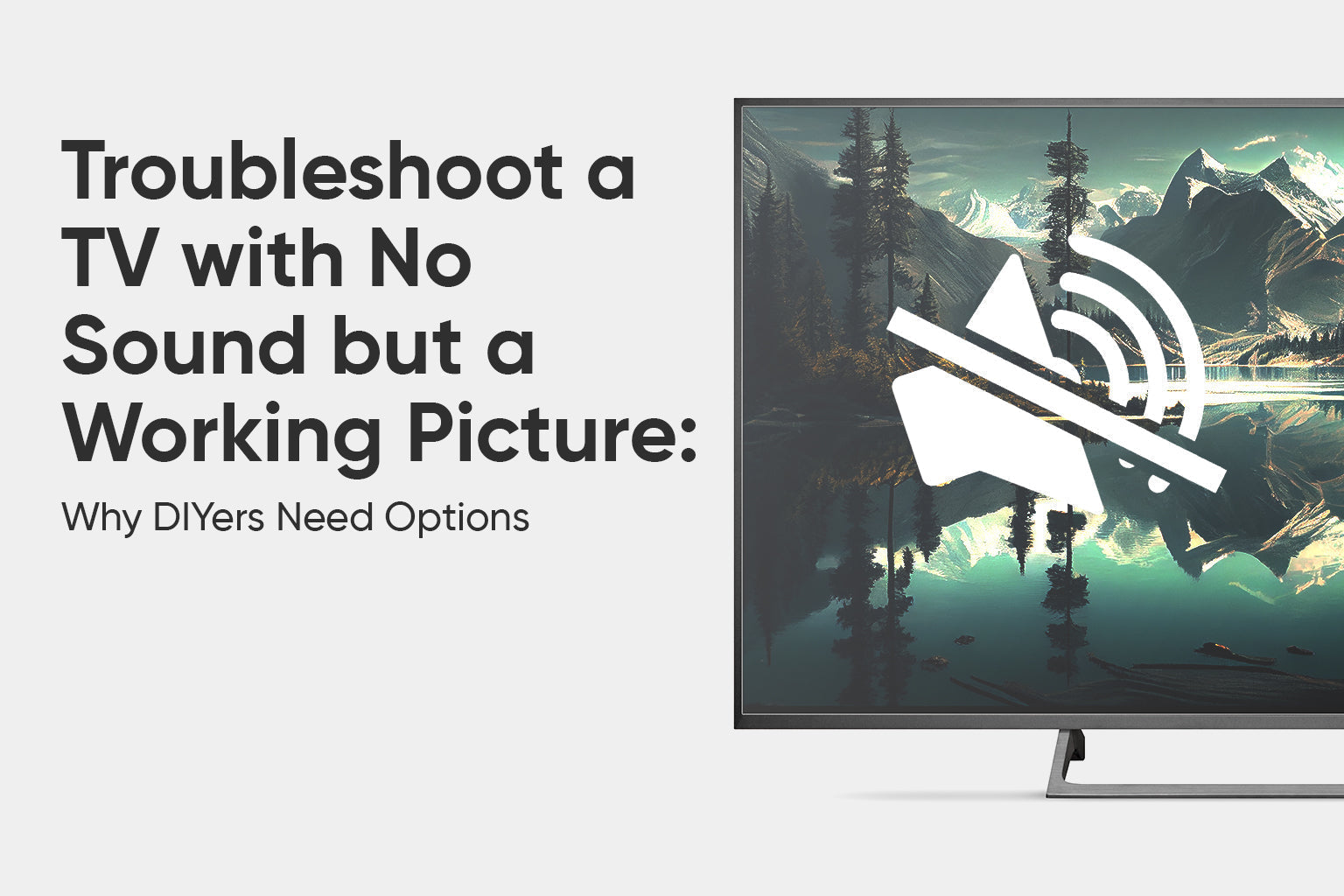
Credit: tvpartstoday.com
Adjust Picture Settings
Adjusting the picture settings on your Hisense TV can fix the issue of no picture but sound. Small changes in settings often restore the display quickly. These settings control how your TV shows images and can solve common display problems.
Reset Picture Mode
Start by resetting the picture mode to default. Different modes may cause the screen to go dark. Find the picture mode option in the TV menu. Choose the standard or default setting. This step removes any unusual changes made before.
Increase Brightness And Contrast
Low brightness or contrast can make the screen look black. Raise both settings to see if the picture appears. Use the remote to open the picture menu. Slowly increase brightness and contrast until the image is clear. Avoid setting them too high, which can hurt your eyes.
Disable Power Saving Features
Power saving features sometimes dim or turn off the screen. Check the TV’s power or energy settings. Turn off any power saving or eco modes. These settings save energy but may cause the picture to disappear. Disabling them lets the screen stay bright and visible.
Restart And Reset Tv
Restarting or resetting your Hisense TV can fix many picture problems. If your TV shows sound but no picture, these steps might help. They clear minor glitches and restore normal function.
Perform A Soft Restart
Turn off the TV using the remote or power button. Unplug the TV from the wall socket. Wait for about 60 seconds. Plug the TV back in and turn it on. This simple step often fixes temporary display issues.
Factory Reset The Tv
Press the Menu button on your remote. Go to Settings and find the Reset option. Choose Factory Reset or Reset to Default. Confirm your choice to erase all settings. This step resets the TV to its original state. It can fix deeper software problems causing no picture.
Update Firmware
Updating your Hisense TV firmware can fix many problems, including no picture but sound issues. Firmware controls how your TV works. Outdated software may cause screen glitches. Keeping it updated ensures smooth performance and fewer errors.
Check For Software Updates
First, check if there is a software update available for your TV. Go to the settings menu. Find the “Support” or “System” section. Select “Software Update” or “Check for Updates.” Your TV will search for the latest version online. This step is simple and quick.
Install Latest Firmware
If the TV finds a new update, install it immediately. Follow the on-screen instructions carefully. Make sure the TV stays on and connected to the internet during installation. This process may take a few minutes. After updating, restart the TV to apply changes.
Test External Devices
Testing external devices helps find the cause of no picture but sound on your Hisense TV. This step checks if the problem is with the TV or the device you connect. It also helps spot issues with cables or settings. Try different inputs and devices to narrow down the problem quickly.
Try Different Input Sources
Switch your TV to different input sources like HDMI1, HDMI2, or AV. Each source connects to a different device or port. If one input shows picture, the other might be faulty. Sometimes, ports or cables have issues. Testing different inputs can reveal which one works and which does not.
Test With Another Device
Connect another device to your TV using the same input and cable. This device could be a DVD player, game console, or streaming box. If the picture appears with the second device, the first device may have a problem. If no picture shows again, the issue could be with the TV or cable. Testing with another device helps isolate the cause quickly.
Inspect Backlight And Screen
When your Hisense TV has sound but no picture, the problem often lies in the backlight or the screen. These parts work together to show the image you see. Checking them can help find the cause of the issue. This step is important before calling a repair service or buying a new TV.
Check For Backlight Issues
The backlight lights up the TV screen from behind. If it stops working, the screen stays dark even though the TV is on. You can test this by shining a flashlight close to the screen. Watch closely for faint images. If you see any, the backlight is likely the problem.
Backlight issues may come from a broken LED strip or a faulty inverter. Both parts can fail over time. Fixing or replacing these parts usually requires professional help. Avoid opening the TV yourself if you do not have experience.
Look For Screen Damage
Physical damage to the screen can cause no picture with sound. Check the screen for cracks or spots. Even small cracks can stop the TV from showing images. Sometimes, damage inside the screen is not visible. This type of damage often needs screen replacement.
Handle the screen gently to avoid more harm. If you see any damage, contact a professional for advice. Using the TV with a damaged screen can cause further problems.
Contact Support Or Technician
When your Hisense TV has sound but no picture, and basic fixes fail, contacting support or a technician is the next step. Professionals have the tools and knowledge to diagnose complex problems. They can save you time and prevent further damage. Knowing when to seek help and understanding repair options is important.
When To Seek Professional Help
Call a technician if the screen remains black after restarting the TV. Avoid opening the TV yourself. Internal parts can be dangerous and delicate. If you hear sound but see no picture, it might be a faulty backlight or main board issue. These problems need expert care. Also, contact support if the TV is under warranty. They can guide you through safe troubleshooting steps.
Warranty And Repair Options
Check if your Hisense TV is still covered by warranty. Most warranties cover parts and labor for a limited time. Repair through official support ensures original parts and proper service. Out-of-warranty repairs are possible but may cost more. Some technicians offer in-home service. Others require you to send the TV to a service center. Ask about repair costs before agreeing. Keep your purchase receipt and warranty card ready for faster service.

Credit: www.youtube.com
Frequently Asked Questions
Why Does My Hisense Tv Have Sound But No Picture?
This usually means a problem with the TV’s backlight or internal display settings.
How Can I Fix No Picture On Hisense Tv But Sound Works?
Try restarting the TV or checking the HDMI cable and input source.
Can A Faulty Hdmi Cable Cause No Picture On Hisense Tv?
Yes, a bad HDMI cable can stop the picture while sound continues.
Is The Hisense Tv Screen Or Backlight Damaged If No Picture?
A damaged backlight or screen can cause no picture but sound still plays.
Should I Reset My Hisense Tv To Fix No Picture Issue?
Resetting can fix settings errors that cause no picture but sound on TV.
Conclusion
A Hisense TV showing sound but no picture can be frustrating. Check the cables and connections first. Try restarting the TV and any connected devices. Adjust the brightness and picture settings next. Sometimes, a software update helps fix this problem.
If these steps don’t work, you might need expert help. Small fixes often solve the issue quickly. Keep your TV in good shape to avoid future problems. Remember, patience and simple checks go a long way. Your TV can be back to normal soon.
