Are you struggling with your Fire TV not connecting to WiFi? It’s frustrating when your favorite shows won’t load, and your streaming experience comes to a halt.
But don’t worry—this problem is more common than you think, and you can fix it. You’ll discover simple steps to get your Fire TV back online fast. Keep reading, and soon you’ll be streaming without interruptions again.
Check Your Network Status
When your Fire TV won’t connect to WiFi, checking your network status is a key step. It helps find where the problem lies.
Start by making sure your WiFi signal is strong. Then, restart your router to refresh the connection. Finally, confirm your internet is working properly.
Verify Wifi Signal Strength
Weak WiFi signals cause connection problems with Fire TV. Check the signal strength in the Fire TV settings. Move the device closer to your router if the signal is low. Avoid thick walls or metal objects between the router and Fire TV.
Restart Your Router
Restarting your router can fix many connection issues. Unplug it from power for about 30 seconds. Plug it back in and wait for it to fully restart. This resets the network and clears any temporary problems.
Confirm Internet Connectivity
Make sure your internet is working on other devices like phones or laptops. Open a website or stream a video to test. If other devices don’t connect, the issue is with your internet service, not Fire TV.
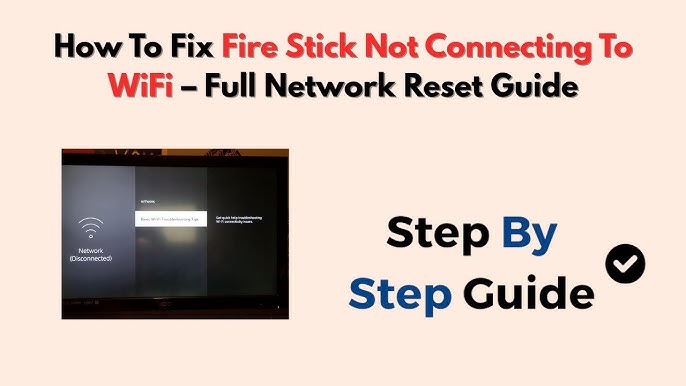
Credit: www.youtube.com
Restart Your Fire Tv Device
Restarting your Fire TV device often fixes WiFi connection issues. It clears temporary glitches and refreshes the system. This simple step can restore your device’s ability to connect to the internet. Try restarting before diving into complex solutions.
Power Cycle The Device
Unplug your Fire TV from the power source. Wait for about 30 seconds to one minute. Plug the device back in and turn it on. This process forces a full shutdown and reboot. It helps clear memory and network problems that block WiFi connection.
Use The Settings Menu To Restart
Go to the Fire TV home screen. Select “Settings” from the menu options. Scroll to “My Fire TV” or “Device & Software.” Choose “Restart” and confirm your choice. The device will reboot and try reconnecting to WiFi automatically.
Forget And Reconnect To Wifi
Sometimes, Fire TV does not connect to WiFi due to saved network issues. Forgetting the network and reconnecting can fix this. This process removes old settings that may cause connection problems. Then, entering the WiFi details again creates a fresh connection. This method often restores proper internet access on Fire TV.
Remove Saved Network
Start by opening the Fire TV settings menu. Select “Network” to see all saved WiFi connections. Find your current WiFi network on the list. Highlight it and press the menu button on the remote. Choose “Forget Network” to delete saved settings.
This step clears any incorrect or outdated information. It helps Fire TV forget previous connection errors.
Re-enter Wifi Credentials
After forgetting the network, scan for available WiFi again. Select your WiFi network from the list shown. Enter the correct WiFi password carefully. Double-check for any typos before confirming.
Press connect and wait for Fire TV to join the network. A fresh connection often solves WiFi connection problems. This simple step helps your Fire TV access the internet smoothly.
Update Fire Tv Software
Updating your Fire TV software can fix many connection issues. The latest updates improve stability and fix bugs. Keeping your device updated helps it connect better to your WiFi network. Here is how to check and install updates on your Fire TV.
Check For Available Updates
Go to the Fire TV home screen. Select “Settings” from the menu. Scroll to “My Fire TV” and click it. Choose “About,” then select “Check for Updates.”
If an update is available, you will see the option to download it. Download and install the update. Your Fire TV may restart during this process. Wait until the update finishes before trying to connect again.
Manually Install Updates
If your Fire TV does not update automatically, try manual installation. Visit the official Amazon Fire TV update page on a computer. Download the latest update file for your device model.
Transfer the update file to a USB drive. Plug the USB drive into your Fire TV. Use the Fire TV’s settings to select the update file. Follow the on-screen instructions to install the update manually.
Manual updates can solve problems if automatic updates fail. After installation, test your WiFi connection again.
Adjust Router Settings
Adjusting your router settings can fix Fire TV’s WiFi connection problems. Routers control how devices connect to the internet. Changing some settings might help your Fire TV connect smoothly. Simple tweaks can make a big difference.
Change Wifi Frequency Band
Most routers offer two frequency bands: 2.4 GHz and 5 GHz. The 2.4 GHz band covers a larger area but is slower. The 5 GHz band is faster but has a shorter range. Switch your Fire TV to the 2.4 GHz band if it struggles with the 5 GHz. This can improve connection stability.
Disable Mac Address Filtering
MAC address filtering blocks devices not on a whitelist. Your Fire TV might be blocked by this feature. Log into your router settings and check if MAC filtering is on. Turn it off or add your Fire TV’s MAC address to the allowed list. This lets your device connect without issues.
Enable Dhcp
DHCP assigns IP addresses to devices automatically. If DHCP is off, devices may not get an IP address. This stops your Fire TV from joining the network. Check your router settings and make sure DHCP is enabled. It keeps the connection process smooth and easy.
Reset Network Settings On Fire Tv
Resetting the network settings on your Fire TV can fix many WiFi connection issues. This process clears old network data and lets you start fresh. It often helps when your Fire TV won’t connect to WiFi or keeps dropping the connection.
The reset removes saved WiFi networks and passwords. You will need to enter your WiFi details again after the reset. This step ensures that any incorrect or corrupted settings do not block your connection.
How To Access Network Settings On Fire Tv
First, go to the Fire TV home screen. Use your remote to select the “Settings” option. Scroll to find “Network” in the list. Open the Network menu to see your current WiFi connection and other options.
Steps To Reset Network Settings On Fire Tv
Inside the Network menu, look for the option to forget your current WiFi. Select your WiFi network and choose “Forget.” This clears the saved network from your Fire TV. Next, restart your Fire TV device to clear temporary files.
Reconnecting To Wifi After Reset
After the reset, go back to the Network menu. Choose your WiFi network from the list of available networks. Enter your WiFi password carefully. Wait for the Fire TV to connect. Check if the connection is stable now.
Perform Factory Reset As Last Resort
Sometimes, a factory reset fixes persistent WiFi issues on your Fire TV. This step erases all settings and restores the device to its original state. Use this only if other methods fail to connect your Fire TV to WiFi.
When To Consider A Factory Reset
Sometimes, WiFi issues on Fire TV do not resolve with simple fixes. A factory reset clears all settings and data. This step returns your device to its original state. Use it only after trying other troubleshooting methods.
Performing a factory reset removes all apps and personal data. Make sure to back up anything important first. This process can fix deep software problems causing WiFi failure.
How To Perform A Factory Reset On Fire Tv
Go to the Fire TV home screen. Select “Settings” from the menu. Choose “My Fire TV” or “Device” depending on your model. Scroll down and select “Reset to Factory Defaults.”
Confirm your choice by selecting “Reset.” The Fire TV will restart and erase all data. This may take several minutes. Wait until the process finishes before setting up WiFi again.
What To Do After The Factory Reset
Once reset, set up your Fire TV as new. Connect it to WiFi during the setup process. Use your network name and password carefully. Check if the connection is stable and working.
Reinstall apps and sign back into your accounts. Monitor the device for any WiFi drops. If problems continue, consider checking your router or internet provider.
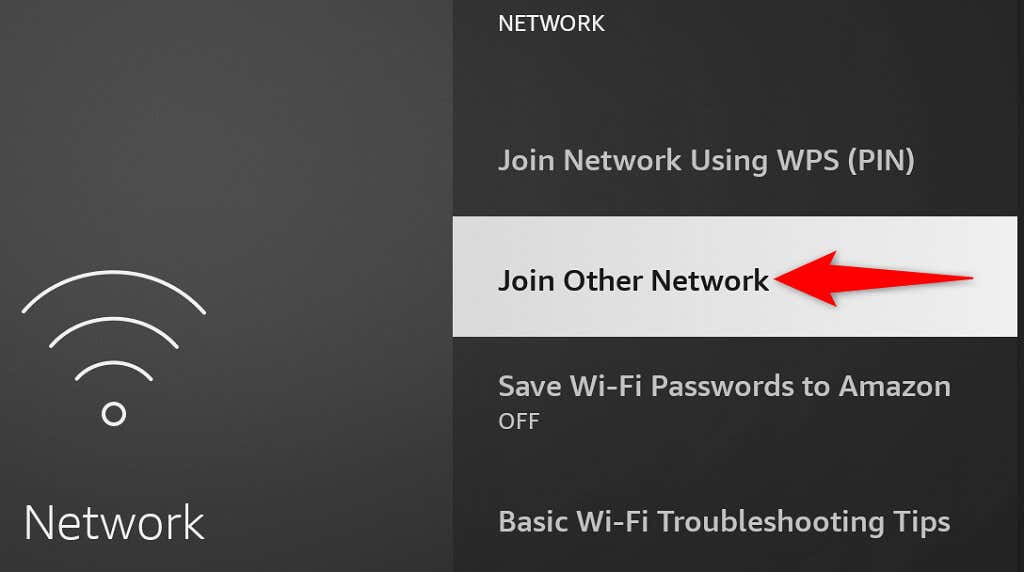
Credit: helpdeskgeek.com
Contact Support If Issues Persist
If your Fire TV still does not connect to WiFi, contacting support is the best step. Experts can help find the root cause quickly. They guide you through easy fixes or advanced troubleshooting. You get clear instructions that fit your situation.
Support teams have tools to check your device remotely. They know common problems and solutions well. This saves time and reduces frustration. They can also help with warranty or replacement if needed.
Amazon Support Options
Amazon offers several ways to get help for Fire TV issues. You can visit their official support website for guides and FAQs. Live chat is available for real-time help with a representative. Phone support offers direct conversation with trained staff. Email support allows detailed explanation and follow-up answers.
Using the Amazon Fire TV app can also provide support resources. They may suggest updates or resets to fix WiFi problems. Amazon support stays with you until the issue is resolved.
Router Manufacturer Help
Your router brand may have its own support team. They can check if the WiFi signal or settings cause the problem. Most manufacturers have websites with manuals and troubleshooting tips. Customer service is available via phone or chat for direct help.
Router experts can guide you through changing settings or updating firmware. They ensure your network works well with your Fire TV. Contacting them can solve hidden issues beyond basic fixes.

Credit: www.reddit.com
Frequently Asked Questions
Why Is My Fire Tv Not Connecting To Wifi?
Your Fire TV may have a weak signal, incorrect password, or router issues blocking connection.
How Do I Fix Fire Tv Wifi Connection Problems?
Restart your Fire TV and router, check passwords, and move closer to your WiFi router.
Can Wifi Frequency Affect Fire Tv Connection?
Yes, Fire TV works best on 2. 4 GHz or 5 GHz bands depending on your router.
Does Software Update Help Fire Tv Wifi Issues?
Updating Fire TV software can fix bugs and improve WiFi connectivity.
How To Check If Fire Tv Wifi Adapter Is Faulty?
Try connecting another device to the same WiFi; if it fails, adapter or router may be faulty.
Conclusion
Fixing Fire TV WiFi issues can be simple and quick. Check your router and Fire TV settings first. Restarting devices often solves connection problems. Keep your WiFi password correct and signal strong. Try moving the Fire TV closer to the router.
These steps usually bring your Fire TV back online. Stay patient and follow each step carefully. Enjoy streaming without interruptions soon.
